frame
Howdy, Stranger!
It looks like you're new here. If you want to get involved, click one of these buttons!
Sign In RegisterHowdy, Stranger!
It looks like you're new here. If you want to get involved, click one of these buttons!
Quick Links
Categories
- 496 All Categories
- 312 General
- 144 General Discussions
- 67 Feature Request/Bug Report
- 56 Sales Questions and Answers
- 16 Time4VPS Life
- 14 Help requests
- 16 Server management
- 220 Tutorials
- 51 Various Tutorials
- 40 Web hosting control panels
- 40 Performance and Security
- 25 Web Applications
- 44 Linux Applications
- 20 Windows VPS
[How Do I Find Out?] Which Program Is Using My Bandwidth?
 Lawrence
Member
Lawrence
Member
Introduction
In this tutorial, we will learn how to install and use three great command line programs for network monitoring or in other words how to find out which programs are using bandwidth.
For this tutorial we are using Ubuntu 16.04 distribution, however, you should be able to use it for all Debian and Ubuntu distributions we offer on Time4VPS.
Update System
First things first. Like always, first of all, we recommend updating your server. It can be done by simply executing:

nethogs is an open-source command line program that is used to monitor real-time network traffic bandwidth used by each process or application.
Installation
After our server is up to date we can start installation, run:
That's it, nethogs is installed and ready to be used.
Usage
To execute it run the command as shown:
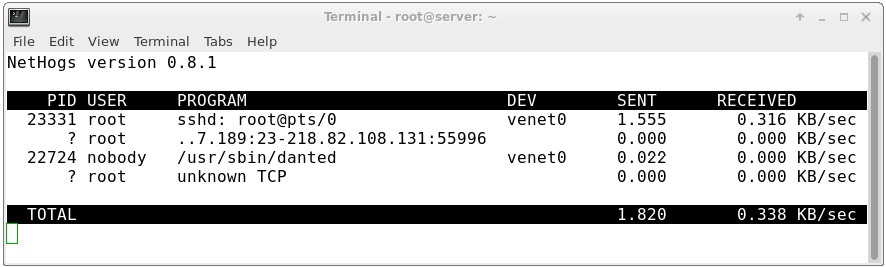
As you see above the send and received lines show the amount of traffic being used by per process. The total sent and received usage of bandwidth calculated at the bottom.
There are only a few commands that you can use to control net hogs:
m: Change displays between "kb/s", "kb", "b", and "mb".
r: Sort by traffic received.
s: Sort by traffic sent.
q: quit
Although this is a simple tool, nethogs is a great way to associate traffic with specific applications.

IPTraf is another great way to monitor network traffic. It provides a number of different interactive monitoring interfaces.
Installation
On Ubuntu, you can install IPTraf with the following command:
Usage
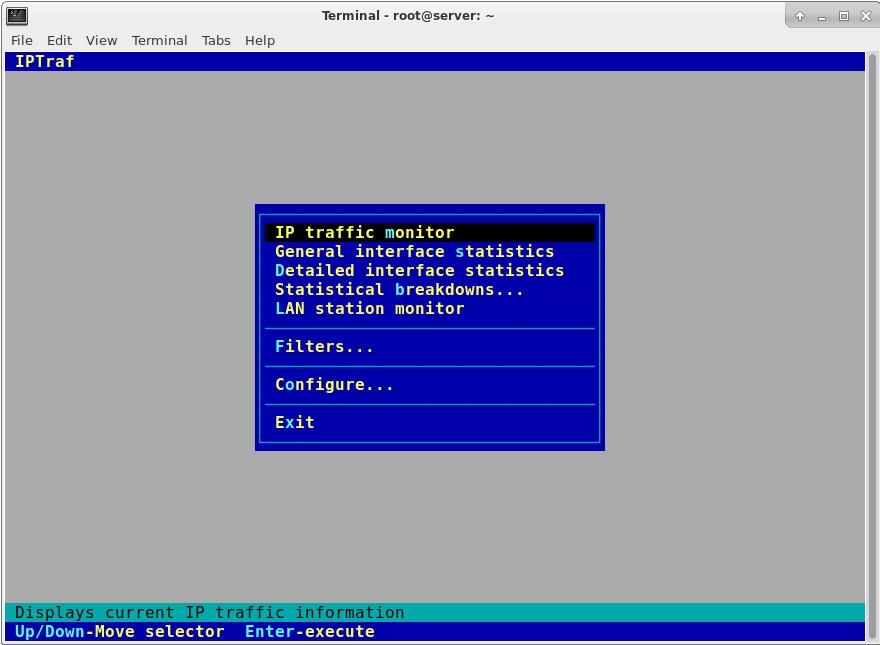
With this menu, you can select which interface you would like to access.
For example, to get an overview of all network traffic, we can select the first menu and then "All interfaces". Here, you can see what IP addresses you are communicating on all of your network interfaces.
If you would like to have those IP addresses resolved into domains, you can enable reverse DNS lookup by exiting the traffic screen, selecting "Configure" and then selecting "Reverse DNS lookups".
You can also enable "TCP/UDP service names" to display using the names of the services instead of the port.
There are several other interfaces to investigate on your own.

netstat (network statistics) is a command-line network utility tool that displays network connections for the Transmission Control Protocol (both incoming and outgoing), routing tables, and a number of network interface and network protocol statistics.It is extremely flexible and powerful.
Usage
By default, netstat prints a list of open sockets:
Most useful command (in my option) is:
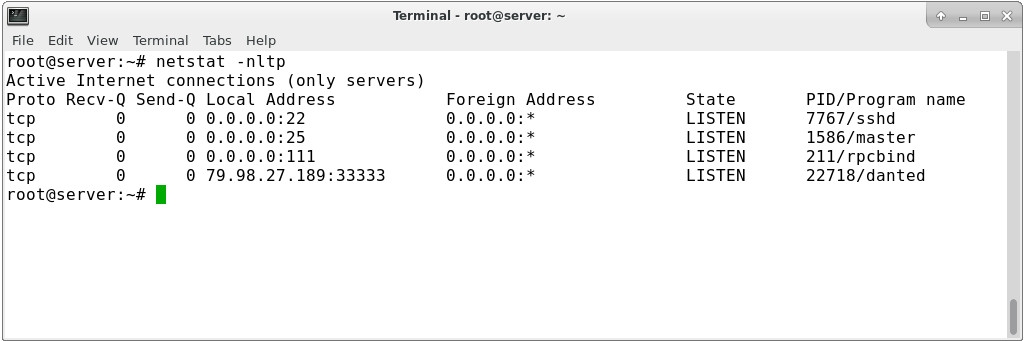
There are many other options that can change the output. Explore the help and man page for more ideas:
In this tutorial, we will learn how to install and use three great command line programs for network monitoring or in other words how to find out which programs are using bandwidth.
For this tutorial we are using Ubuntu 16.04 distribution, however, you should be able to use it for all Debian and Ubuntu distributions we offer on Time4VPS.
Update System
First things first. Like always, first of all, we recommend updating your server. It can be done by simply executing:
apt-get update
nethogs is an open-source command line program that is used to monitor real-time network traffic bandwidth used by each process or application.
Installation
After our server is up to date we can start installation, run:
apt-get install nethogsThat's it, nethogs is installed and ready to be used.
Usage
To execute it run the command as shown:
nethogs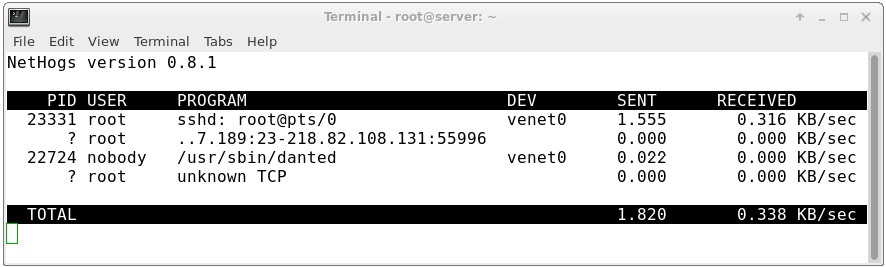
As you see above the send and received lines show the amount of traffic being used by per process. The total sent and received usage of bandwidth calculated at the bottom.
There are only a few commands that you can use to control net hogs:
m: Change displays between "kb/s", "kb", "b", and "mb".
r: Sort by traffic received.
s: Sort by traffic sent.
q: quit
Although this is a simple tool, nethogs is a great way to associate traffic with specific applications.

IPTraf is another great way to monitor network traffic. It provides a number of different interactive monitoring interfaces.
Installation
On Ubuntu, you can install IPTraf with the following command:
apt-get install iptrafUsage
iptraf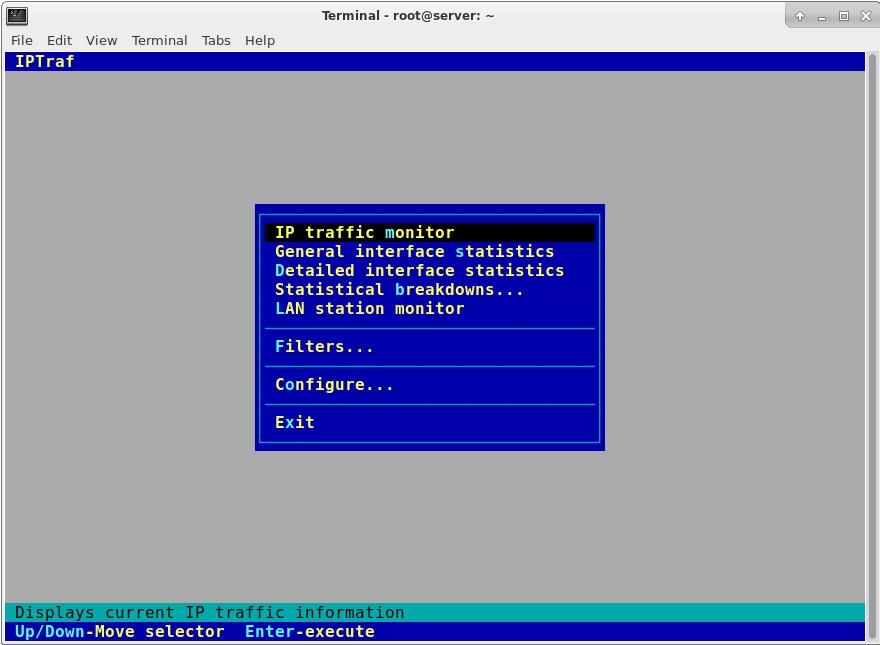
With this menu, you can select which interface you would like to access.
For example, to get an overview of all network traffic, we can select the first menu and then "All interfaces". Here, you can see what IP addresses you are communicating on all of your network interfaces.
If you would like to have those IP addresses resolved into domains, you can enable reverse DNS lookup by exiting the traffic screen, selecting "Configure" and then selecting "Reverse DNS lookups".
You can also enable "TCP/UDP service names" to display using the names of the services instead of the port.
There are several other interfaces to investigate on your own.

netstat (network statistics) is a command-line network utility tool that displays network connections for the Transmission Control Protocol (both incoming and outgoing), routing tables, and a number of network interface and network protocol statistics.It is extremely flexible and powerful.
Usage
By default, netstat prints a list of open sockets:
netstatMost useful command (in my option) is:
netstat -nltp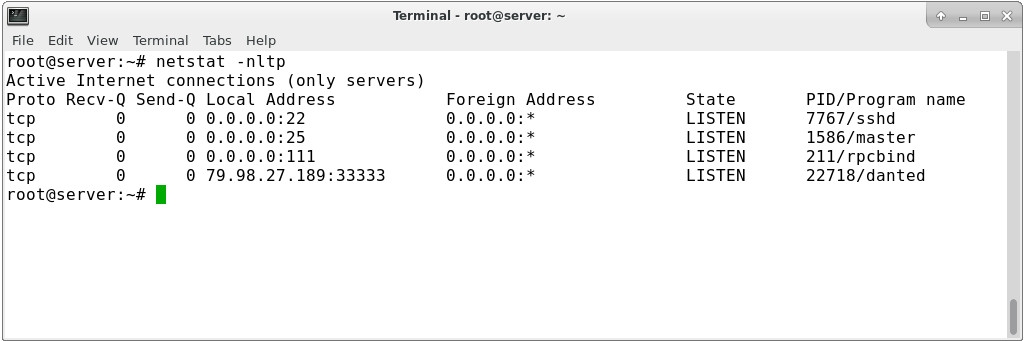
There are many other options that can change the output. Explore the help and man page for more ideas:
netstat --help
man netstat

